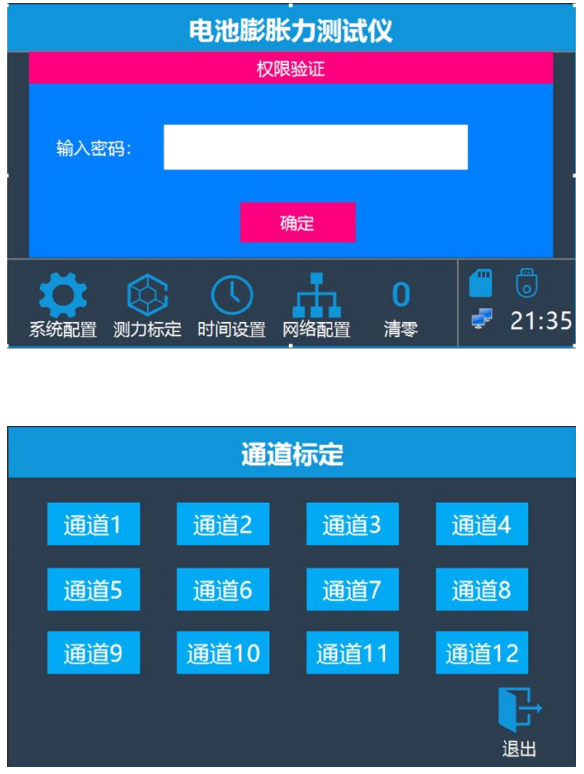- Product Category
Battery expansion force test system
点击查看更多

This equipment can realize the internal pressure and expansion force test of soft pack and aluminum case battery with different accessories. In the process of expansion force testing, different specifications of pressure sensors, different sizes of fixtures, combined with the pressure on the fixture equipment can meet the needs of aluminum case cell expansion force testing.
2.2 Equipment technical parameters



3.1.1 Product appearance

 3.2 Equipment Configuration:
3.2 Equipment Configuration:

When the collector is started, it automatically enters the main weighing interface, displaying the 8 expansion force measurements and the operation menu.

The expansion force collector transmits pressure data to the host computer software via Ethernet, so you need to configure the network communication parameters between the collector and the host computer first. After clicking the [Network Configuration] button on the main interface of the collector, enter the network configuration menu of the collector

Device IP address: the IP address of the expansion force collector device itself (needs to be the same as the ip address of the host computer)
segment﴿
Subnet Mask: The subnet mask of the expansion force collector device itself (needs to be the same as the subnet mask of the host computer﴿)
MAC address: the MAC address of the expansion force collector device itself, each device has a unique address (factory has been configured to a different MAC, so the MAC address of the expansion force collector device is not the same.
MAC address: the MAC address of the expansion force collector device itself, each device has a unique address (the factory has been configured to a different MAC, so in general there is no need to manually set ﴿
Server IP address: the ip address of the computer where the host software is located (need to be able to ping through the device on the host computer)
ip address﴿
After the configuration is complete, click Save, the collector device will automatically restart the software, after about 5 seconds, the software
After about 5 seconds, the software will start and complete.
If you click Exit, the network parameters will not be saved.
4.2.1 Verify the successful communication between the host computer and the collector
1. There is a network connection icon at the bottom right of the main interface of the collector.
The unconnected icon is as follows


Click [System Parameters] in the main interface to enter the system parameters interface


Force unit: Set the unit of pressure display on the main interface.
Device Number: Each collector has a unique device number, which is used by the host computer to distinguish which device it is, and this number is a read-only parameter built into the factory and cannot be modified. Software Version: The software version number and software release time of the collector. It is also read-only and cannot be modified.
4.4 Force Calibration
The collector needs to calibrate each pressure value before use, and currently supports both weight calibration and non-weight calibration.



Internal code value: read-only, used to debug to view the internal code of the current instrument after conversion, click save to complete the non-weight calibration.
4.5 Time Calibration
When the instrument is connected to the host software, the time of the instrument will be synchronized with the time of the computer automatically. Click [Time Setting] on the main interface


In this screen you can zero each sensor individually


After checking that a USB flash drive is inserted, the meter will automatically save the data collected each time to the USB flash drive, but you need to click the Export button before dialing out the USB flash drive, otherwise the data will be easily lost. The export button needs to be swiped to the left with your finger on the bottom navigation icon.



During the commissioning stage, the device will generate a large amount of acquisition data, but it will be cached in the internal sd card of the device if the host computer software is not opened. You can choose to clear the historical data, so that the upper computer software can display the latest collected data.

Installation steps
1. Decompress "Battery Expansion Force Test System.zip


3. Create a desktop shortcut

4. double click to run the "battery expansion force test system" can run the program, the first time you run the software, the windows system will pop up whether to allow the software to access the network interface, then check the following chart:

5.2 Software Configuration

5.2.1 Adding Devices
After you unzip and run the software for the first time, you need to add a device if you have not added one before. Otherwise, the device bar on the left side is blank.

After right-clicking on the blank space in the left device bar, the operation menu will pop up. After selecting [Add Device], the software will bring up the [Device Configuration] dialog box.

We need to enter the [device number] used to identify the device and the [custom name] device number of the device: Check the device number on the [system parameters] interface on the collector, fill in here

Device name: In order to facilitate the user to distinguish the device, you can take an easy to remember name for the device.The device number is equivalent to a person's ID number, and the device name is equivalent to a person's name.After adding the device, you can see the new device in the device bar on the left

5.2.2 Example configuration
The following is the easiest way to configure the network parameters on your computer and the meter.
Configure the ip of the computer to 10.10.10.3, and the subnet mask to 255.255.0.0. Select [Control Panel] -> [Network and Internet] -> [Network Connection], find the network card that needs to be connected to the collector, right click on it, and then the menu will pop up. Click the last item of the menu [Properties].

1. Configure the ip of the computer to 10.10.10.3, and the subnet mask to 255.255.0.0. Select [Control Panel] -> [Network and Internet] -> [Network Connection], find the network card that needs to be connected to the collector, right click on it, and then the menu will pop up. Click the last item of the menu [Properties].

After clicking Properties, double-click and select [Internet Protocol Version 4 (TCP/IPV4﴿] to configure the ip address.

2. Click [Network Configuration] on the main interface of the instrument to enter the network configuration interface and configure the instrument parameters as shown below, among which the MAC address does not need to be entered by the user, it is automatically generated when it is shipped. If you get the instrument network has been configured as shown, you don't need to configure it again, just click [Exit].
3. After the meter and PC software are successfully connected, the device icon on the left side will light up, as shown in the following figure.

5.3 Software Usage
5.3.1 Real-time view of pressure data
When all devices are successfully connected, you can select the device you want to view in the device bar on the left side.

5.3.1.1 Pressure channel setting
Each channel of each device can be configured with its upper and lower pressure alarm parameters, channel name and other parameters
Channel name: you can take an easily identifiable name for each channel
Minimum threshold value: is the pressure under the limit threshold value
Maximum threshold: is the pressure exceeds the maximum or minimum threshold value, in the channel interface, will generate the corresponding alarm prompt.

5.3.1.2 Channel pressure data pause, resume storage
The data of each pressure channel of the device can be configured to pause storage, and after clicking the pause button on the channel interface, the channel will enter the pause receiving state

5.3.1.3 Real-time waveform of channel pressure data After double-clicking on a channel with the mouse, the pressure data of this channel is switched to the real-time waveform, and there are indication lines on the waveform graph for the upper and lower limits! If you double-click on the title bar of the waveform view, you will switch to the data view interface again.
5.3.2 Historical Pressure Data Query After clicking the [Record Query] button on the top navigation menu, you will enter the historical pressure data query interface

5.3.2 Historical Pressure Data Inquiry After clicking the [Record Inquiry] button on the top navigation menu, you will enter the historical pressure data inquiry interface.

Here the history query is also done by device and channel.
1. First you need to select the device you need to query in the device column on the left.
2. Then select the channel selection box on the right side, which supports selecting single and multiple channels.
3. Select the start time and end time of the historical data to be queried
4. Click the query button

The graph above shows the historical data of test device 1,2 channels from 2019/5/10 to 2019/5/21
5.3.2.1 Historical Data Export
The software also supports exporting the query results to csv data, click Export Data, enter the name and path of the exported file, and then export the data to csv file format

5.3.2.2 Curve manipulation tool after querying the historical data, can be scaled and moved by mouse operation, after clicking the [Enable measurement tool] button, you can also mouse Real-time tracking and measuring the time and pressure value of the data at the current position mouse hold down the right button and then drag is to pan the curve mouse middle scroll wheel up and down is to zoom in and out of the curve the local area to zoom in mouse left button to select a After the area is selected
5.3.3 Generate order cell stress test reportThis feature is customized to your specific business. If your business-related data is not in the manner described below, please do not use this feature.The customer will record the cell number, test temperature, and the corresponding pressure device and channel number of the cell for each test order into a file called "Pressure Status Table". The software supports automatic analysis of the order in the Pressure Status Table and all the cell numbers under the order, and automatically matches the charging and discharging file of the charge/discharge control cabinet according to the cell number.
Operation steps:
Select the directory where the charging and discharging control cabinet files are located, and the file "Pressure Status Table.xlsm" must exist in this directory

After selecting the control cabinet directory, the software will automatically analyze the "Pressure Status Sheet.xlsm" file in the directory. Click on the Generate Report button for the order and it will appear in the directory where the order is located.
Generate a pressure test report.
Pressure status gauge:

Charge and discharge control cabinet data

Stress Test Report

3.4 Common error messages
1.You can see an [x] symbol on the connection icon of the device in the left column of the device, indicating that the device is not connected to the computer, and [communication failure] will be displayed on each channel on the right.

Check whether the device number on the instrument and the device number added in the software are consistent, and the log of the upper computer can also prompt the software to start
2. A pressure channel is not connected to a pressure sensor

3. Channel suspension
6. Equipment maintenance
6.1 Equipment inspection and maintenance:
● Regular maintenance of the instrument, the basic inspection of the equipment should be carried out once a week Once a month, a comprehensive maintenance of the instrument should be carried out. In the course of daily work we are particularly important to clean the appearance of the equipment, to often dust the equipment, available dry cloth wipe, towel dusting brush, soft bristle brush. Before use, pay attention to observe whether the appearance of the sensor is broken, the instrument should be placed in a suitable environment, preferably dry, clean, sun-proof, anti-interference environment. The instrument needs to be carefully picked up and placed to avoid damage caused by dropping and touching. Whether the air plug of each channel is properly connected, the equipment is installed with no loose and check the power status.
●The condition of the environment in which the equipment is used and stored should be checked frequently, and if necessary, appropriate measures should be taken to prevent dust, temperature, humidity, insects and shock. Corrosion, insect prevention, shock prevention and other corresponding measures.
●All the instruments should be regularly tested and self-tested, and if defects are indicated through testing/calibration or other means, they should be stopped immediately and repaired before being put into use. All instruments should be stopped immediately and put into use only after repair.
6.2 Precautions for use:
● Monitoring instruments and equipment before use should establish the corresponding operating procedures, use regulations, and placed near the instruments and equipment, easy to use; should be clear use and custody, maintenance of the responsible person, the operator must be qualified by training and assessment before the operator can be on duty.
● For instruments and equipment that involve safety, there should be necessary isolation measures and warning signs when operating them; set up maintenance personnel and maintenance cycles according to the characteristics of different instruments, carry out regular overhauls, and make relevant records.
●The operator should strictly abide by the operating procedures, and overload use is strictly prohibited; the user needs to master the structure, principle, operating procedure and precautions of the instrument to avoid damage to the instrument due to misuse. The instrument should be placed in a suitable environment, preferably a dry, clean, sun-proof and interference-proof environment; the instrument should be taken and placed with care to avoid damage caused by falling and touching.
● Monitoring instrument maintenance and maintenance is an important part of the work of the sensor, for the equipment we can not easily disassemble, to improve the maintenance and maintenance of the instrument, related to the integrity of the instrument, the use rate, related to the monitoring success rate. In practice, we must master the general knowledge of equipment and instrument maintenance and maintenance, and do a good job of related maintenance work.




Get in touch
Please get in touch with us
Building 14-15, Wanta Industrial Concentration Zone, Wujin High-tech Industrial Development Zone, Changzhou City
Follow us for more information
-
 【 Official WeChat 】
【 Official WeChat 】
-
 【 Mobile Website 】
【 Mobile Website 】
Tel: 400-8067-299
- Service Hotline 400-8067-299
- Service Mailbox right@ritcl.com
- Pre-sales Advice 189 2107 0677
 Follow Right
Follow Right